ModLoader Minecraft 1.1 Installation and Troubleshoot
Following Minecraft’s 1.1 update on the 12th of January 2012, modders have been expecting ModLoader Minecraft 1.1 to be updated as soon as possible. Thanks to Risugami, the ModLoader Minecraft 1.1 had been released less than a week from the update. Now, modders and mod users alike can continue to enjoy the game with their favorite mods installed.
ModLoader was originally created by Risugami itself, a famous Minecraft modder. He has many of his works available free for people to enjoy. Risugami is responsible for AudioMod, Floodgate, et cetera. This brilliant modder made the ModLoader for the sake of easier mods installation for those who are “tech-blind” or too lazy to put an effort in reading a tutorial. ModLoader has been very useful indeed to install various mods and it is considered an essential tool to play Minecraft as the essence of Minecraft is in its mods. As the main mod installation tool, modders have to know how to make their mods work with ModLoader Minecraft 1.1. If you want to know how, simply decompile the ModLoader and work your way understanding the codes since I am in the “tech-blind” group and cannot explain to you much.
Other than to ease the process of installing mods, the ModLoader Minecraft 1.1 is also used to prevent “clashes” or conflicts among mods that alter many aspects of the game like entities, graphical user interface, fuel, recipes, or rendering. The simple definition, ModLoader loads mods.
So, installation of the ModLoader Minecraft 1.1 has been a total confusion for some guys. For a number of unfortunate dudes, the ModLoader even brings problems before they could enjoy the game with mods. Since I know how to install it and looking forward to tring my mods in the new version of Minecraft (haven’t got the time to play yet), I am going to share to you what I know about the ModLoader Minecraft 1.1. Make sure you have downloaded the ModLoader first. Step-by-step guide for both Windows and Macintosh version is available below:
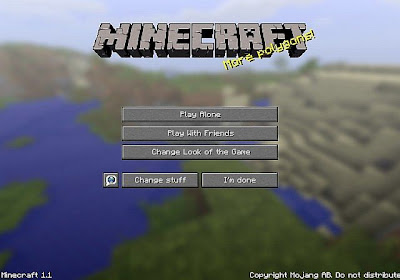
Windows
Macintosh
1. Prepare to copy paste a lot of things because it is a little complicated
2. Open the terminal via Utilities in Applications menu
3. Type or copy paste the thing below, have to be at the exact spelling and line
cd ~
mkdir mctmp
cd mctmp
jar xf ~/Library/Application\ Support/minecraft/bin/minecraft.jar
4. Copy the ModLoader files to the mctmp directtory
5. Back to mess with terminal, type or copy paste the thing below
rm META-INF/MOJANG_C.*
jar uf ~/Library/Application\ Support/minecraft/bin/minecraft.jar ./
cd ..
rm -rf mctmp
6. Done!
ModLoader was originally created by Risugami itself, a famous Minecraft modder. He has many of his works available free for people to enjoy. Risugami is responsible for AudioMod, Floodgate, et cetera. This brilliant modder made the ModLoader for the sake of easier mods installation for those who are “tech-blind” or too lazy to put an effort in reading a tutorial. ModLoader has been very useful indeed to install various mods and it is considered an essential tool to play Minecraft as the essence of Minecraft is in its mods. As the main mod installation tool, modders have to know how to make their mods work with ModLoader Minecraft 1.1. If you want to know how, simply decompile the ModLoader and work your way understanding the codes since I am in the “tech-blind” group and cannot explain to you much.
Other than to ease the process of installing mods, the ModLoader Minecraft 1.1 is also used to prevent “clashes” or conflicts among mods that alter many aspects of the game like entities, graphical user interface, fuel, recipes, or rendering. The simple definition, ModLoader loads mods.
So, installation of the ModLoader Minecraft 1.1 has been a total confusion for some guys. For a number of unfortunate dudes, the ModLoader even brings problems before they could enjoy the game with mods. Since I know how to install it and looking forward to tring my mods in the new version of Minecraft (haven’t got the time to play yet), I am going to share to you what I know about the ModLoader Minecraft 1.1. Make sure you have downloaded the ModLoader first. Step-by-step guide for both Windows and Macintosh version is available below:
ModLoader Minecraft 1.1
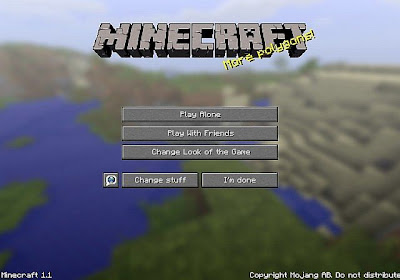
Windows
- Open %appdata% by typing “%appdata%” in the run command from the start menu.
- Get into Minecraft’s bin folder at .minecraft/bin
- Find minecraft.jar and open it with archive opener software like 7Zip or WinRar
- Drag the ModLoader Minecraft 1.1 files that you have downloaded
- In the .jar file, look for META-INF folder and delete it right away
- Play Minecraft to check for any problems, if there is one, check the troubleshoot section after the installation section in this article
- Put your updated mods in the .jar to install it in the new version of Minecraft
- Voila! Close any open windows and embark into the wonderful world of Minecraft!
Macintosh
1. Prepare to copy paste a lot of things because it is a little complicated
2. Open the terminal via Utilities in Applications menu
3. Type or copy paste the thing below, have to be at the exact spelling and line
cd ~
mkdir mctmp
cd mctmp
jar xf ~/Library/Application\ Support/minecraft/bin/minecraft.jar
4. Copy the ModLoader files to the mctmp directtory
5. Back to mess with terminal, type or copy paste the thing below
rm META-INF/MOJANG_C.*
jar uf ~/Library/Application\ Support/minecraft/bin/minecraft.jar ./
cd ..
rm -rf mctmp
6. Done!
Troubleshoot
Oh damn! My Minecraft crashes or freezes at start!Check the fifth step of the installation guide, you have to delete the META-INF folder
Holy cow! Black screen?!
This can be caused by varieties of things. Check the META-INF folder again, make sure it has been erased from existence. The second fix is to update your mods to the latest version available to run compatibly with the ModLoader Minecraft 1.1. Another possible issue is you are playing Minecraft via browser, mods are not compatible in the browser.
Son of my son! META-INF folder can’t be deleted!
Close all windows and restart your computer
I’m doomed! None of that works!
Stop complaining and panicking, dude! Contact the creator instead, Mr. Risugami in the Minecraft forum or IRC channel on esper.net called #risucraft. He will be glad to help you with abnormal errors. Take note that he does not care about the black screen, he just needs the error log. Google it.
If you have successfully installed the ModLoader Minecraft 1.1, congratulations! I bid you a merry modding!
Source and thanks to: Risugami of minecraftforum.net
Holy cow! Black screen?!
This can be caused by varieties of things. Check the META-INF folder again, make sure it has been erased from existence. The second fix is to update your mods to the latest version available to run compatibly with the ModLoader Minecraft 1.1. Another possible issue is you are playing Minecraft via browser, mods are not compatible in the browser.
Son of my son! META-INF folder can’t be deleted!
Close all windows and restart your computer
I’m doomed! None of that works!
Stop complaining and panicking, dude! Contact the creator instead, Mr. Risugami in the Minecraft forum or IRC channel on esper.net called #risucraft. He will be glad to help you with abnormal errors. Take note that he does not care about the black screen, he just needs the error log. Google it.
If you have successfully installed the ModLoader Minecraft 1.1, congratulations! I bid you a merry modding!
Source and thanks to: Risugami of minecraftforum.net
11:31 AM | Labels: Tips |
Subscribe to:
Post Comments (Atom)

0 comments:
Post a Comment